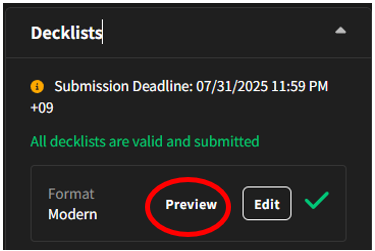Melee Deck Registration Guide
タグ:Melee, デッキ登録, 読み物Last updated: 2025-05-30
Hello, this is Ito as BIG MAGIC staff.
For the Magic Spotlight and the Champions Cup, you will be registering the decklist and pairing by Melee.
Melee is frequently updated to improve the player experience.
In this article, it's the steps for registering a deck list in Melee for first-time players or players who haven't used this for a long time.
■How to register your decklist
Click ![]() on displayed on the event page
on displayed on the event page
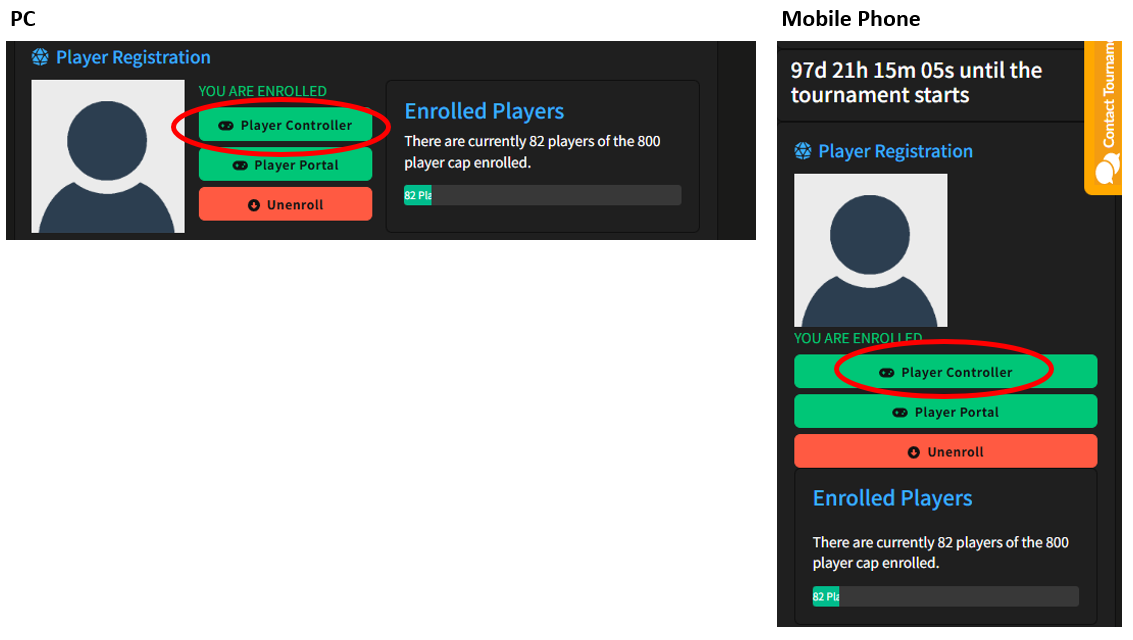
Click![]()
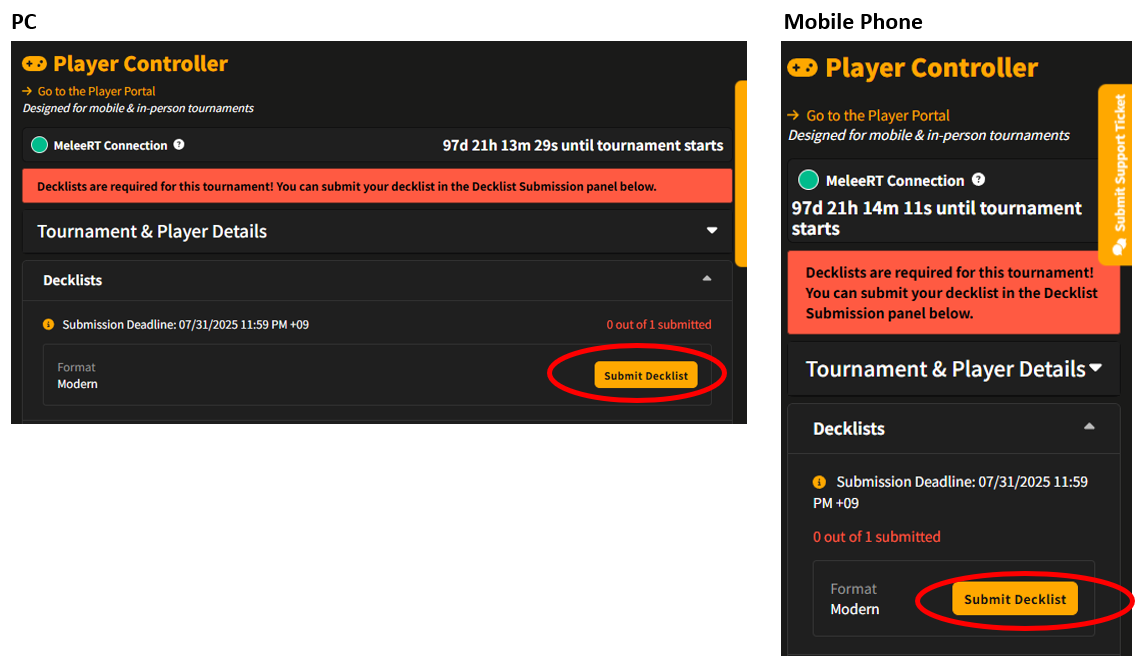
Then is the screen displayed like this?
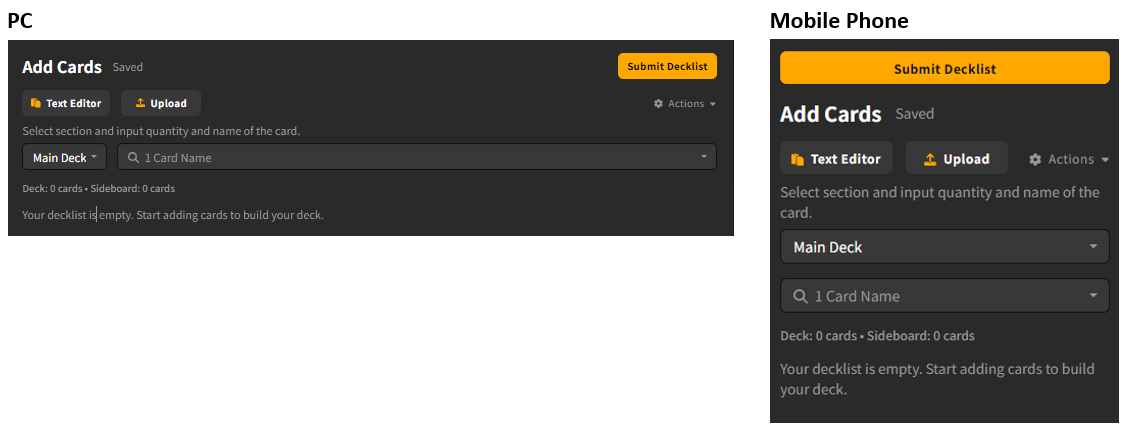
You can register your deck list from this screen, but there are two ways to do so.
1.Register using text/upload. (Recommended!)
2.Register/change cards one at a time.
Here, we will explain these two methods.
1.Register using text/upload.
The deck list text must be in Magic Online format or MTGArena format.
To prepare text in these formats, we recommend using "MTGGoldfish".
MTGGoldfish
Find a similar deck list. (You can adjust the number of cards later.)
Click "Download" at the bottom left, select "Magic Online," and once the download is complete, you're done.
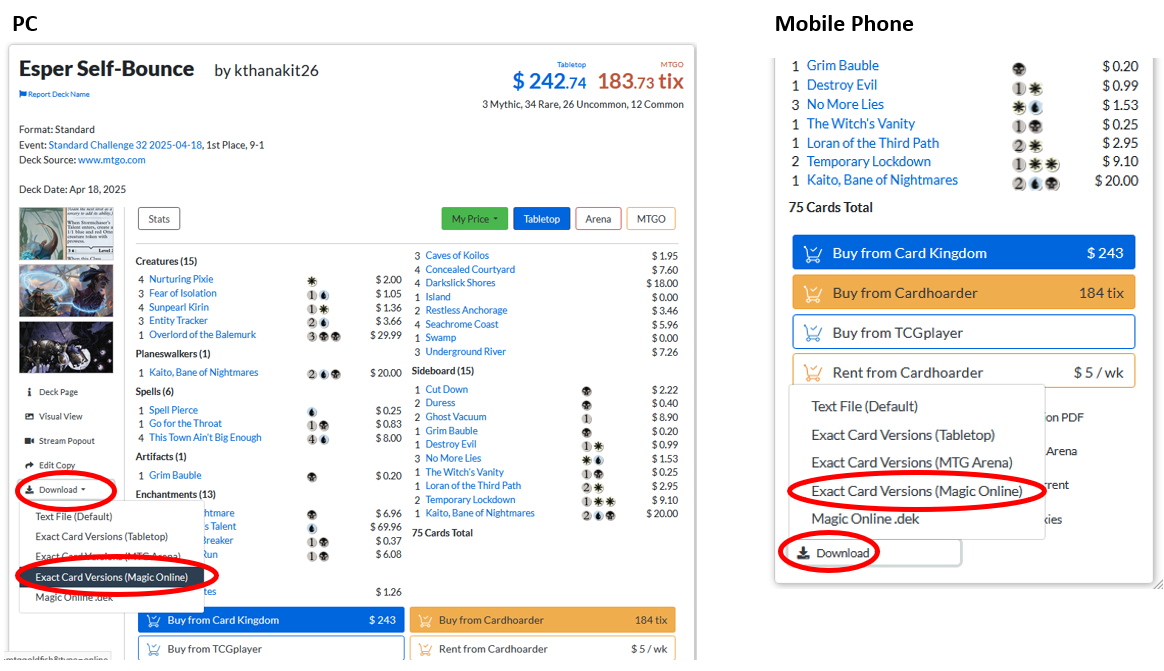
Now let's go back to Melee.
Upload the downloaded file.
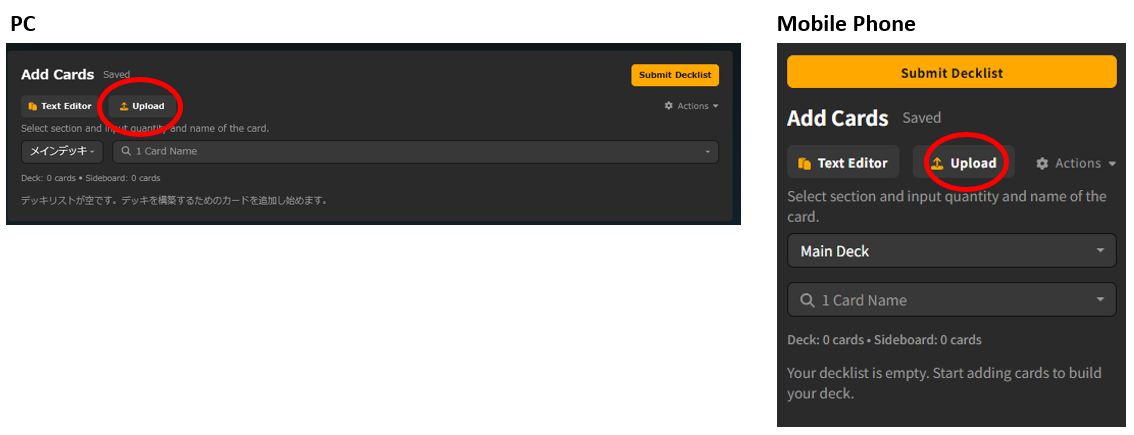
If the card name is displayed, the import was successful.
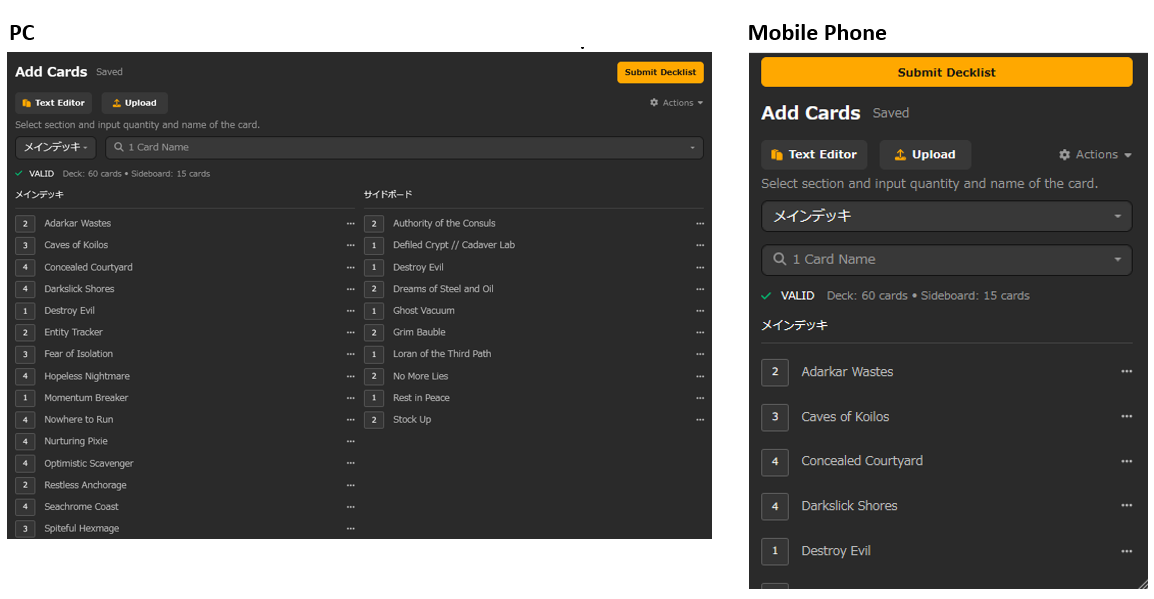
If you want to adjust the number of cards in your deck, please refer to the following paragraph, "Register/change cards one at a time."
If you are satisfied with your deck list, please click " ![]() " at the top of the page.
" at the top of the page.
Then, skip to "Select Deck Archetype."
2.Register/change cards one at a time.
A) How to add a new card
Press and enter the name of the card on![]() .
.
*Card names must be in English.
*When you enter the 3rd character, several candidates will be displayed.
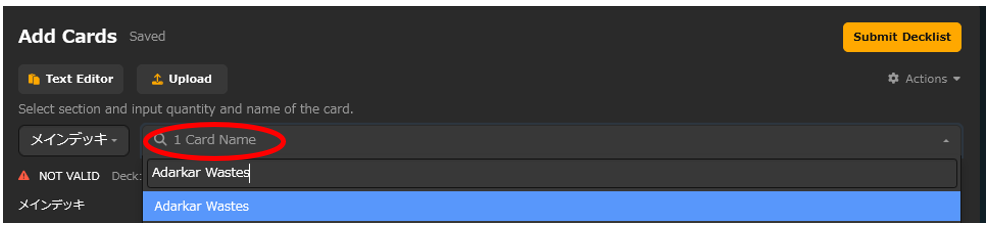
If you want to register cards to your sideboard,
Pressing the ![]() button on the left to select your sideboard or "Companion"
button on the left to select your sideboard or "Companion"
*Only in formats where "Companion" are available.
B) How to change/delete the number of cards
To change the number of registered cards, press " ![]() " next to the card name.
" next to the card name.
Then menu will appear.
![]() This card is added.
This card is added.
![]() This card is discarded.
This card is discarded.
![]() This card is moved to the sideboard.
This card is moved to the sideboard.
![]() This card is moved to the main deck.
This card is moved to the main deck.
![]() This card will be removed from the list when there are no more cards registered.
This card will be removed from the list when there are no more cards registered.
* Pressing this button on the main deck will not change the number of cards registered in the sideboard with the same name.
*Pressing this button on the sideboard will not change the number of cards registered in the main deck with the same name.
How to submit your deck list
Once you have completed your deck list, click " ![]() " at the top of the page.
" at the top of the page.
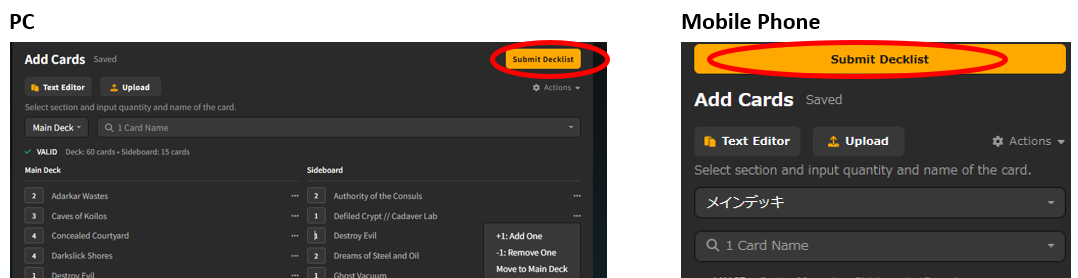
Select a deck archetype.
Select the deck type and press![]() .
.
If you are unsure which deck type to select, press![]() .
.
If you don't know which deck type you have, please press![]() .
.
Once you register, you will receive an email from Melee at your email address.
How to change the deck list you submitted
You can edit your registered deck list as many times as you like within the specified period.
Open the Player Controller.
Press![]() and
and![]() button next to Decklist to edit the deck list.
button next to Decklist to edit the deck list.
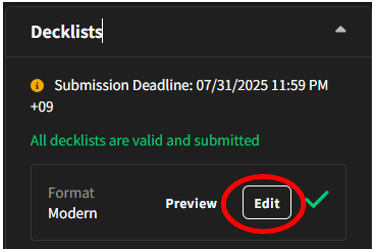
To check the deck list
Press "Preview" on the player controller page to view the deck list.
Please be sure to check it.